24/7 Phone Support
(231) 591-4822
Toll Free: (877) 779-4822
Walk-up Support
8 a.m. - 4:30 p.m.
UCB 108
IT Core Service Support
8 a.m. - 5 p.m.
An encrypted message is delivered to a recipient’s inbox like any other email. Internal or external, if the recipient has a Microsoft 365 account and uses Outlook for Windows, Outlook for Mac, Outlook on the web, Outlook for Android, and Outlook for iOS, they will be able to read the encrypted email message without taking any additional actions. This is regardless of whether or not the recipient is in the same organization.
Non-Microsoft 365 users (i.e. Google mail, Yahoo mail, Hotmail) will receive an email message with instructions for how to read the encrypted message similar to the image below.
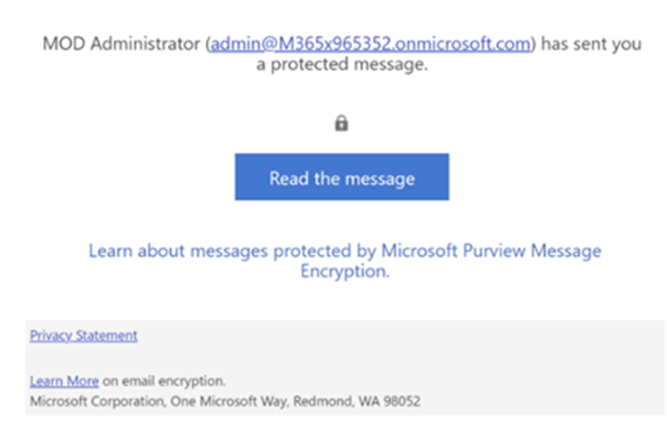
If the encrypted message was sent to a Google or Yahoo Mail account, you can authenticate using your Google or Yahoo account or by using a temporary passcode that will be sent to you in email.
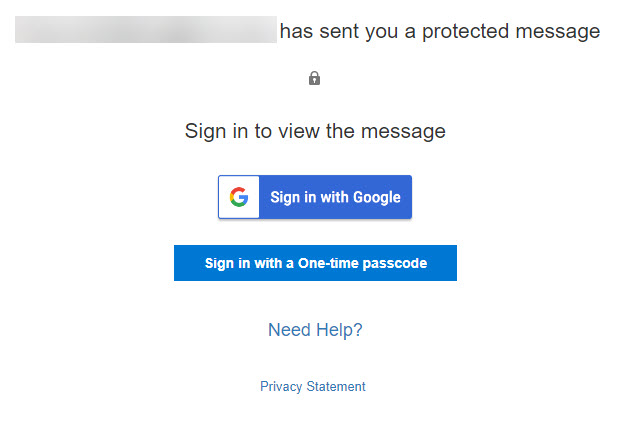
You can learn more about message encryption by visiting Microsoft's webpages below.