24/7 Phone Support
(231) 591-4822
Toll Free: (877) 779-4822
Walk-up Support
8 a.m. - 4:30 p.m.
UCB 108
IT Core Service Support
8 a.m. - 5 p.m.
As receiving suspicious emails becomes more common, it is important that these emails be reported.
If you have received a suspicious email, you can use the “Report Suspected Phishing” button enabled through Office365 to report it as phishing to Information Security. By using the button, the original email will be forwarded and include all the necessary information for Information Security to analyze the email and respond appropriately.
Here is where you will be able to find the “Report Suspected Phishing” button and what it looks like.
Outlook Client on a Windows or Mac Device
Step 1: Click the ‘Report Suspected Phishing’ button.
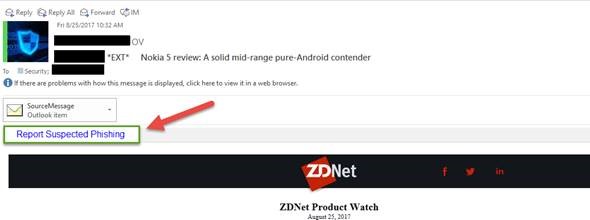
Step 2: Click the 'Report Phishing Email' button to confirm the request to submit
the information to IT Security.
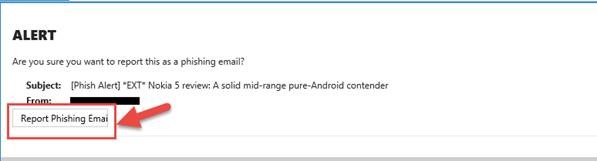
Web Outlook Client
When you login to the web client or outlook web you can report the email in 2 different ways as shown in the screen shot below.
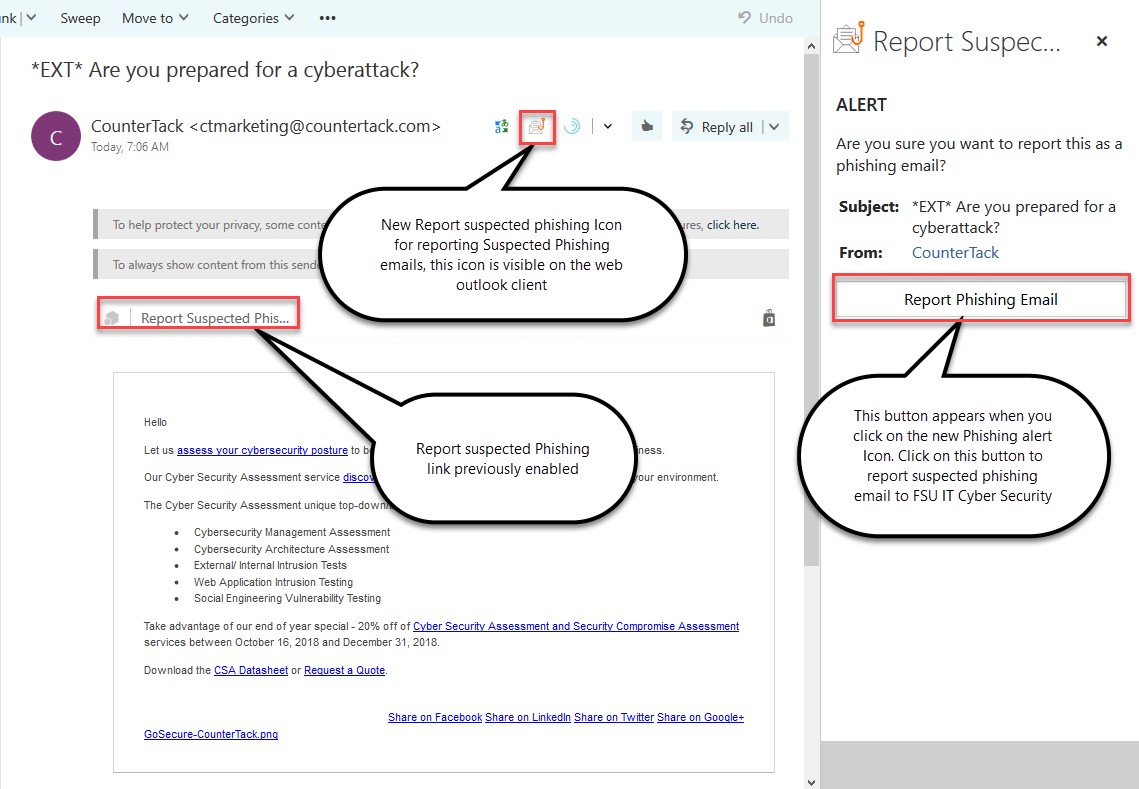
The report button is also available on the Outlook client for mobile devices, and is just as simple to use. The process is fairly similar on both Android and Apple devices. Below are step-by-step guides for both devices.
Android Outlook Client
Step 1: If phishing is suspected, tap on the three dots in the top right of the email
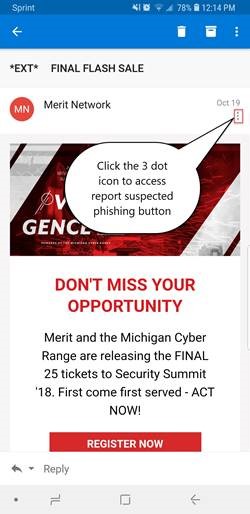
Step 2: Tap on the Report Suspected Phishing Alert icon.
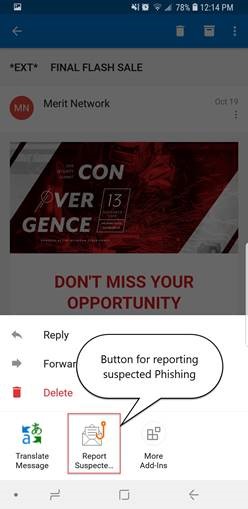
Step 3: Tap the “Report Phishing Email” button to confirm the submission.
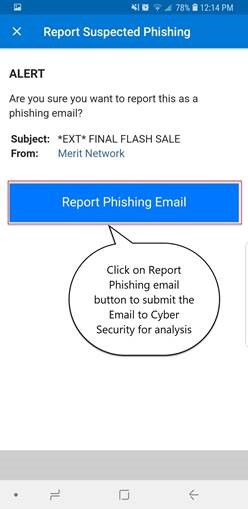
Step 4: If the submission was successful, a message will pop up at the bottom of the screen.
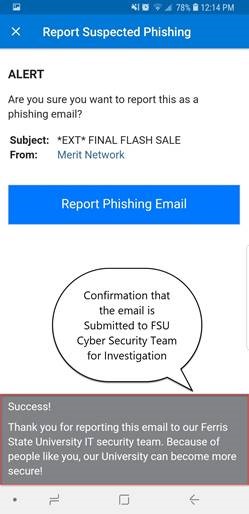
iPhone Outlook Client
Step 1: Tap on the three dots in the top right of the email.
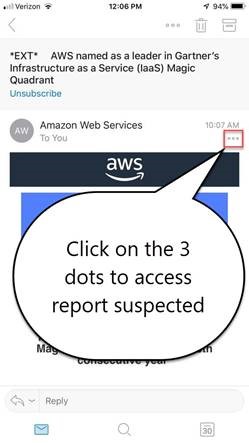
Step 2: Tap on the Report Suspected Phishing icon.
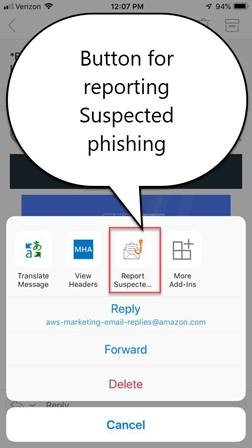
Step 3: Tap the “Report Phishing Email” button to confirm the submission.

Step 4: If the submission was successful, a message will pop up at the bottom of the screen.
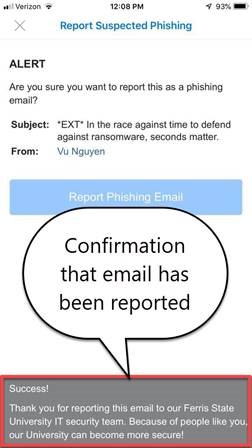
For any questions please contact the IT Solution Center at 231-591-4822 or toll free at 877-779-4822.