24/7 Phone Support
(231) 591-4822
Toll Free: (877) 779-4822
Walk-up Support
8 a.m. - 4:30 p.m.
UCB 108
IT Core Service Support
8 a.m. - 5 p.m.
Why Update?
There are three important reasons you should make sure your computer has the latest Windows updates:
Fortunately, updating is easy, and often automatic. Still, while Windows 10 defaults to updating on its own, you can also update it manually. (Windows 8 and 7 operate in a similar way).
1. Click on the start button and select Settings in the menu.
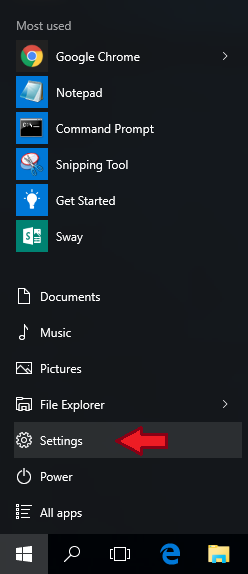
2. In Settings, select Update & Security.
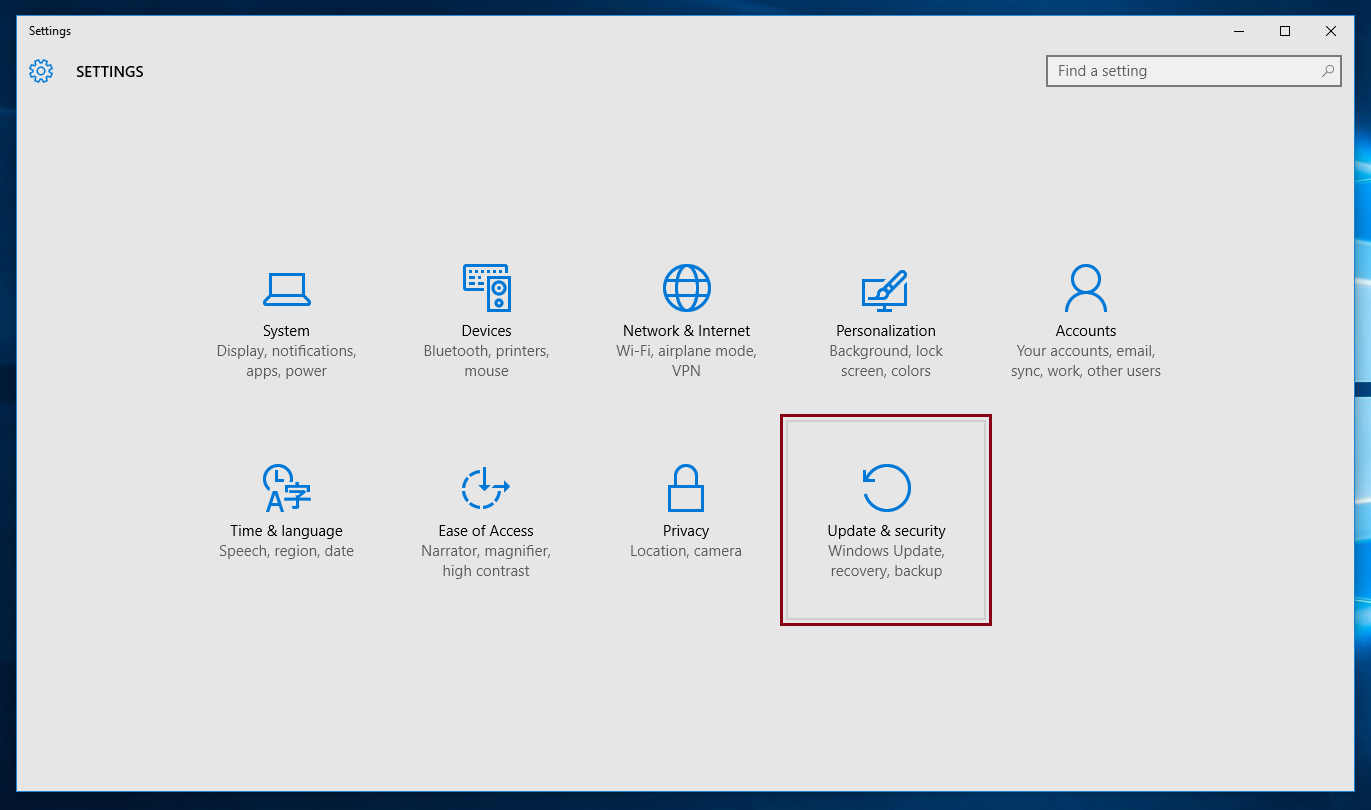
3. Click on the Check for updates button.

4. Wait for Windows to finish looking for updates and installing them.
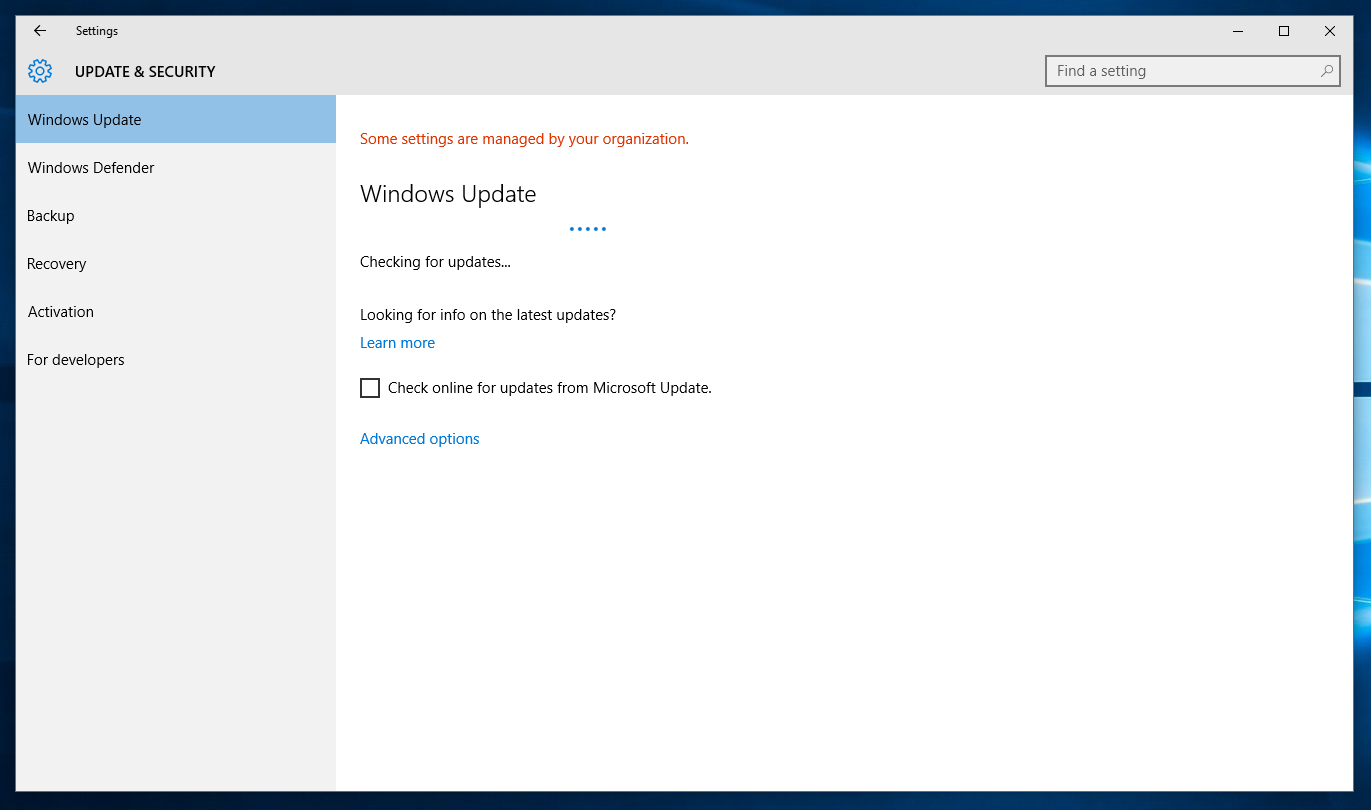
5. Once all updates are done, "Your device is up to date. Last checked, Today [time of day]" should appear under Windows Update, in the same window.