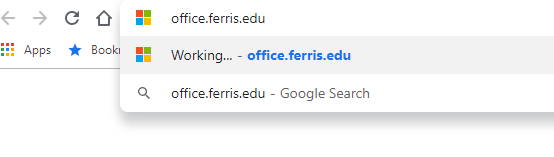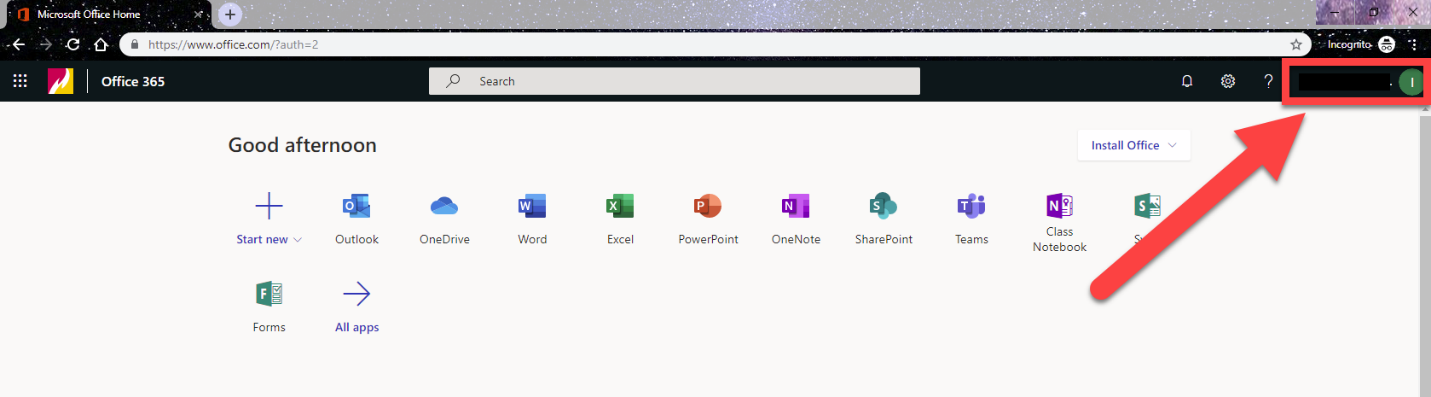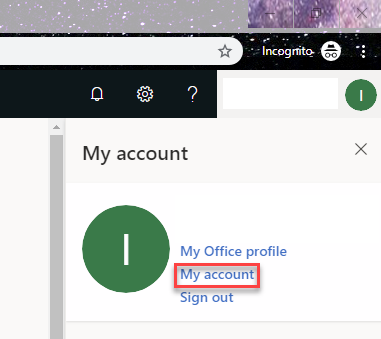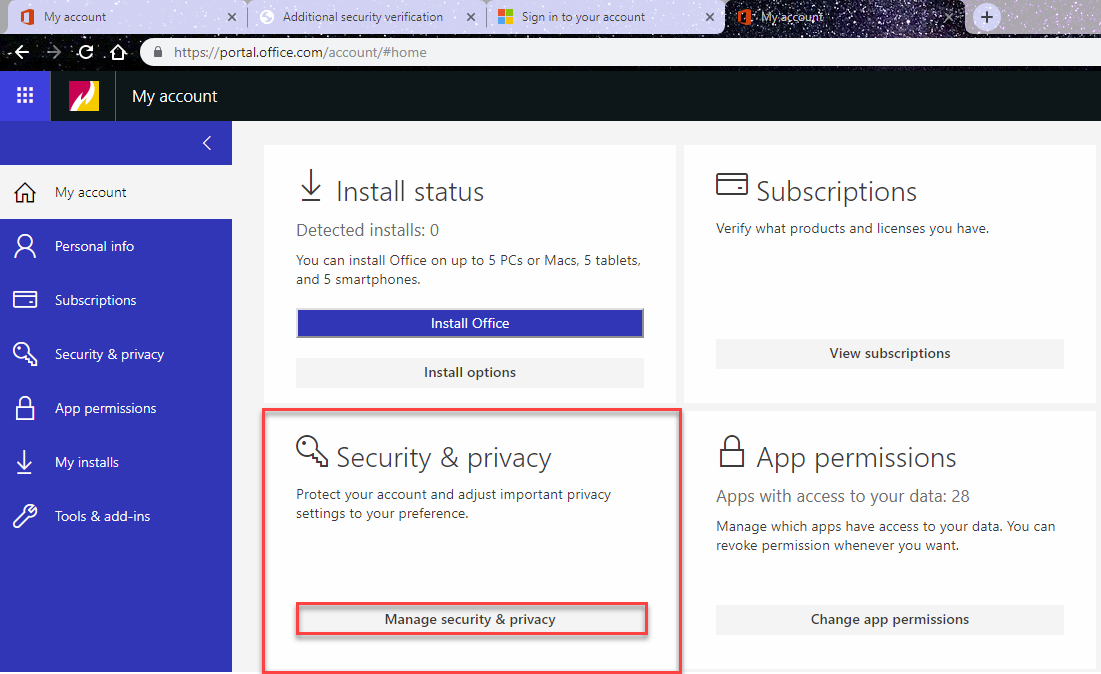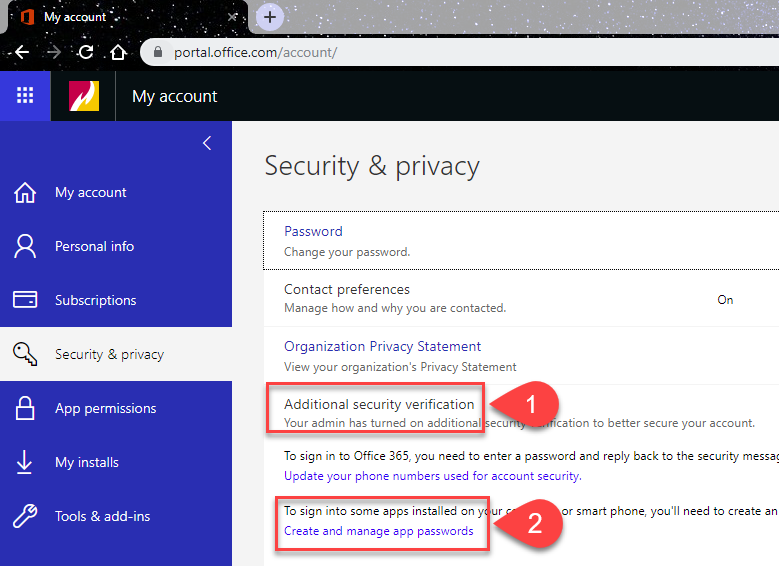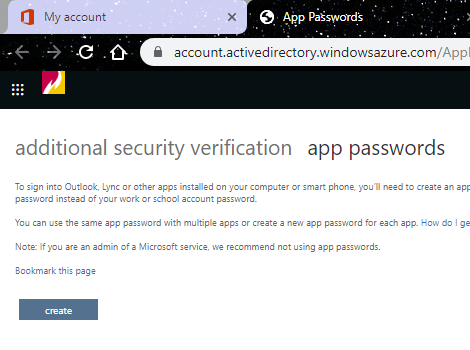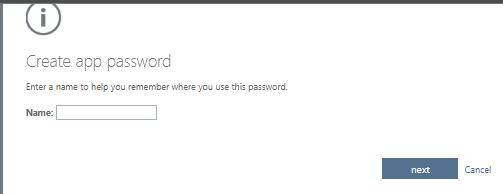24/7 Phone Support
(231) 591-4822
Toll Free: (877) 779-4822
Walk-up Support
8 a.m. - 4:30 p.m.
UCB 108
IT Core Service Support
8 a.m. - 5 p.m.
The one-time passwords are needed for older devices or applications that do not support MFA. The password can only be used once, every additional legacy application needs a new password.