24/7 Phone Support
(231) 591-4822
Toll Free: (877) 779-4822
Walk-up Support
8 a.m. - 4:30 p.m.
UCB 108
IT Core Service Support
8 a.m. - 5 p.m.
Important: Some Android devices, such as the Galaxy S4, can be decrypted. Others, such as the Moto X, require a factory reset to remove encryption.
To get started, go to Settings > Security > Encryption > Screen lock. Select the PIN option and enter a PIN.
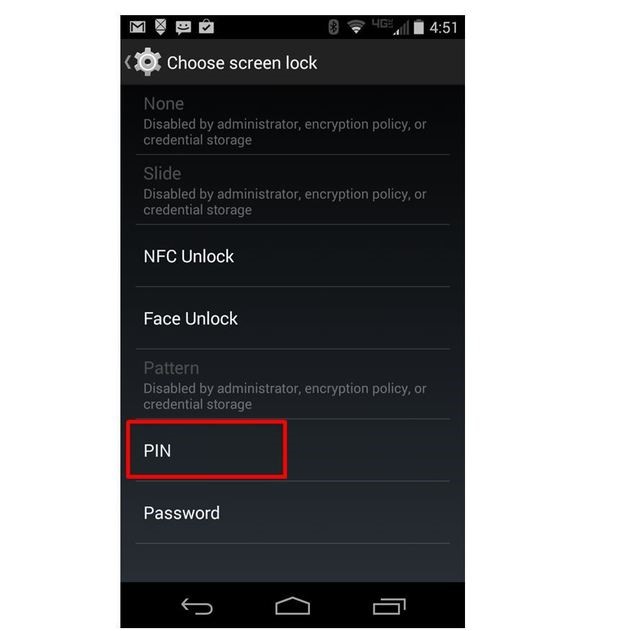
The Android device is ready to be encrypted. Use the settings menu to open the encryption screen below by following Settings > Security > Encryption > Encrypt tablet or Encrypt phone.
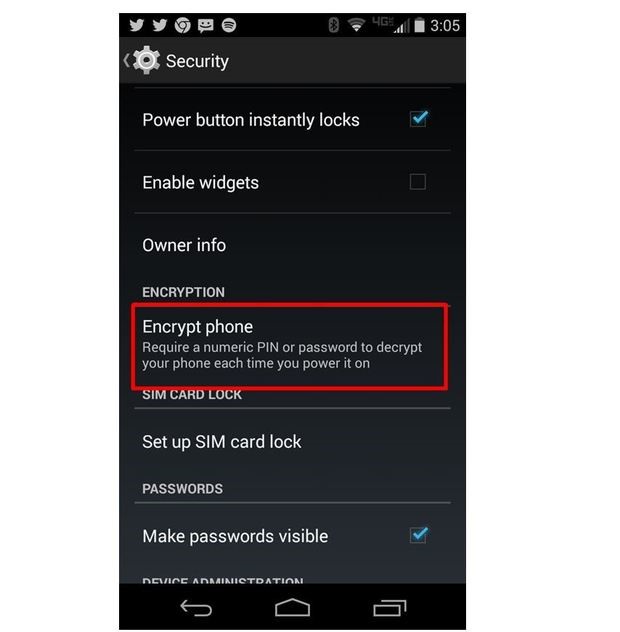
Enter the PIN or password that was created earlier using the screen below. In this case, a short PIN was used to reduce the time to encrypt the device. A longer, random password would be better in practice.
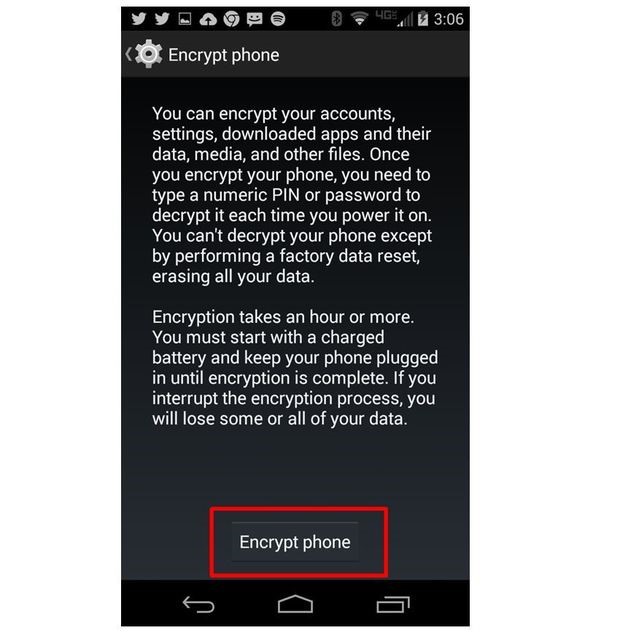
The Android device needs to be plugged in to a charger or it won't encrypt. Tap the encrypt button.
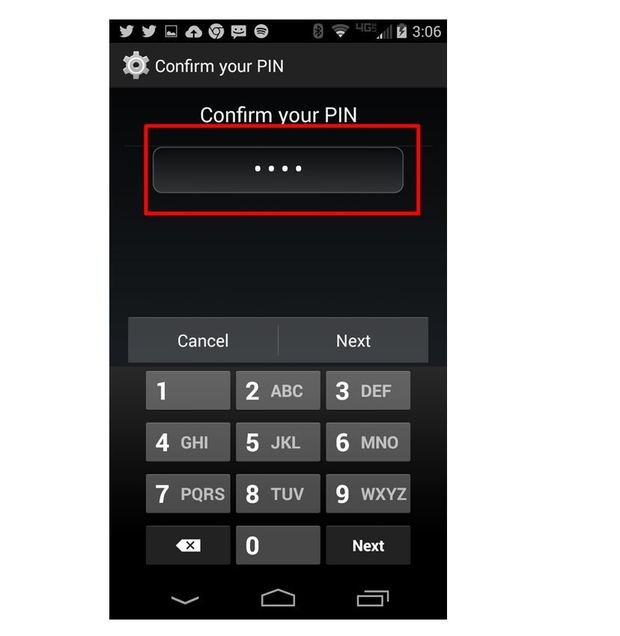
The PIN or Password is required to proceed to the last step to encrypt the device.
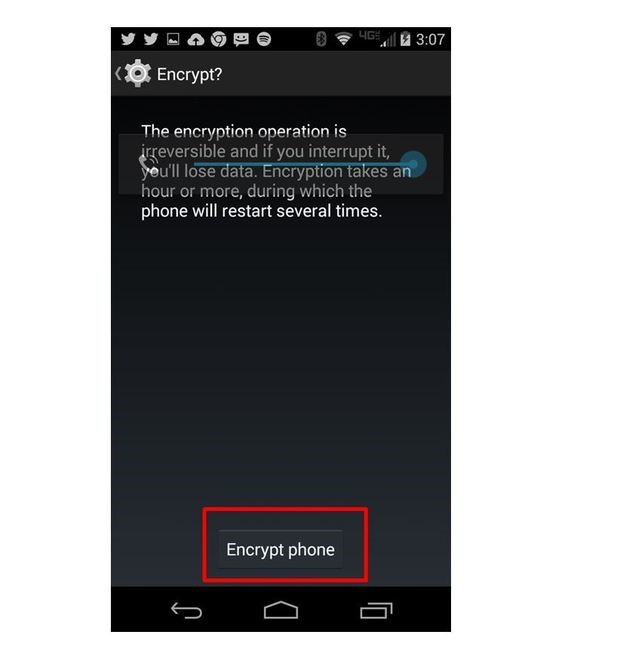
Touch the Encrypt phone button. Depending on PIN or password length, encryption can take up to an hour.
The Android device is now encrypted. Every time the Android device is turned on it will require a PIN or password to start.