Ferris wants to implement a layout that will be recognized across campus as being either a passive or interactive screen. Passive screens are set up to give general information to bystanders. For example, the time and date that an RSO is meeting or who to contact in order to attend a certain event. Passive screens have a layout as you see below.
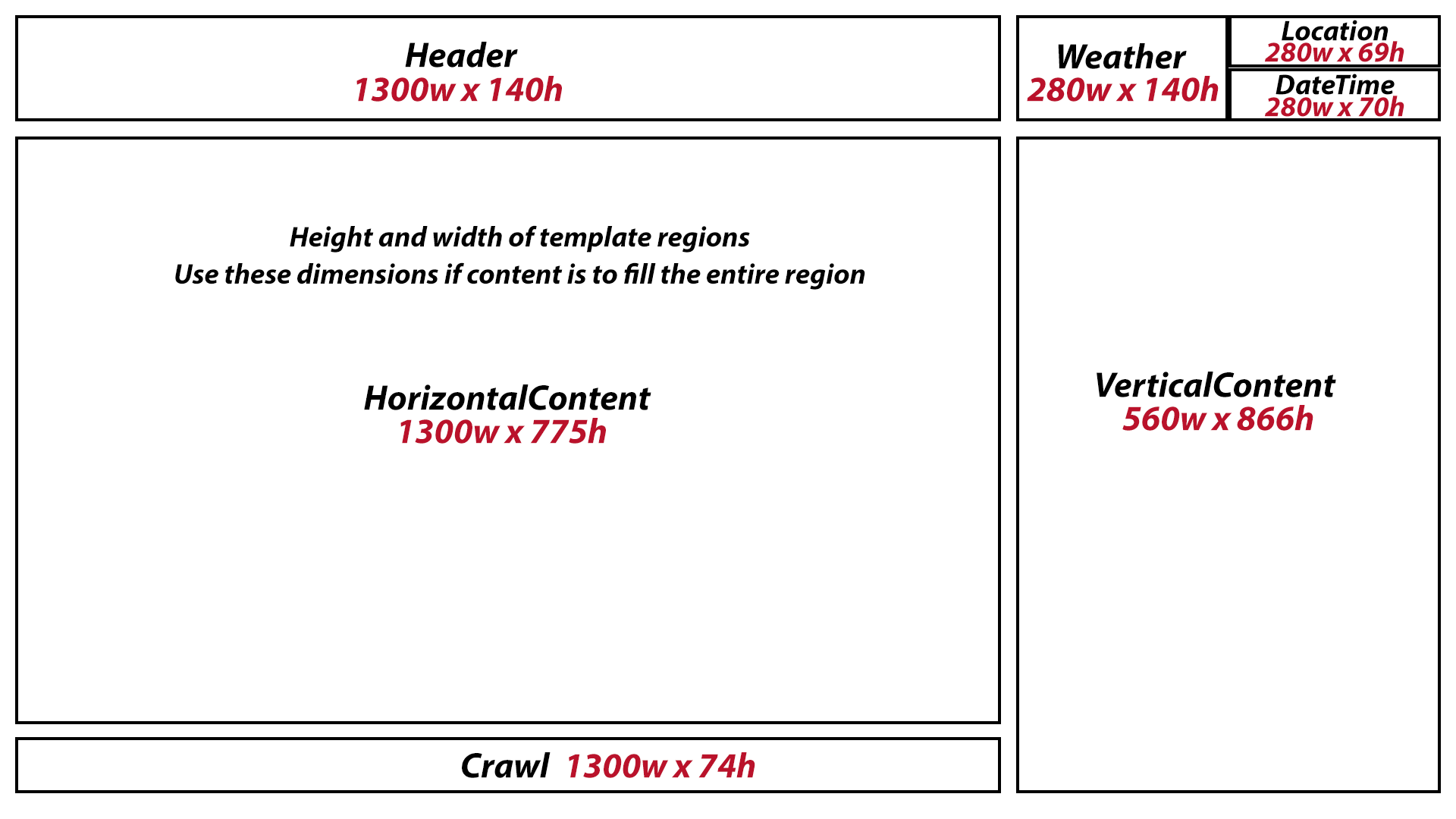
If you do not already have a template available to use, follow these steps to create your own template.
- In the templates tab, right click on the folder you wish to store your template in and select 'New Template in this Category...'
- In this dialog box, change the background color to #FFB6B6B6.
- Select 'Common Sizes' and change the size of your template to be 1920 x 1080. Now you may select 'Ok'.
- The Template Editor should be open along with a Region List. The Region List will make it easier to create this template but you don't necessarily need to use it.
- To create a new region within the template, click on the New Region button
 and select Rectangle. A new region should have appeared on your screen.
and select Rectangle. A new region should have appeared on your screen. - Now we have to position and size that region to be like the one in the picture. Right click on the name in the region list and select 'Region 1 properties'.
- Rename this region 'Header' and change the properties to match the ones in this photo.
The color does not necessarily have to match. You can also make this region transparent.
Simply click on the ellipses and drag the opacity slider all the way to the opposite
end. The region will then show up as being transparent.
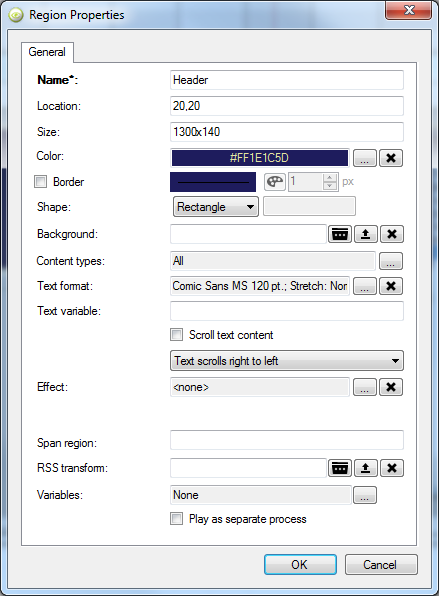
- Repeat these steps until you have all of the same regions as the one in the picture above. There is also a cheat sheet available for all of the region sizes and locations available for you to download and keep for future reference.

