Ferris eLearning
420 Oak Street PRK 120
Big Rapids, MI 49307
(231) 591-2802
[email protected]
This is the screen that appears each time you start Respondus. Click on "Open" to edit an exam or "Create" to make a new exam or survey.
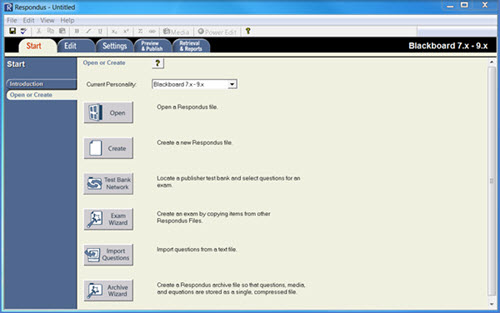
In this example, I clicked on "Create." The following dialog box will appear. Fill in the text fields.
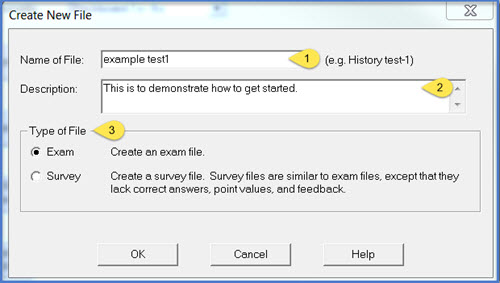
The software will switch you to the Edit tab at the top where you will enter your
questions. From here on out, adding questions to the file is as simple as choosing
the question type from the left menu, and entering your title (1), question wording,
randomize answers (2) and possible answers.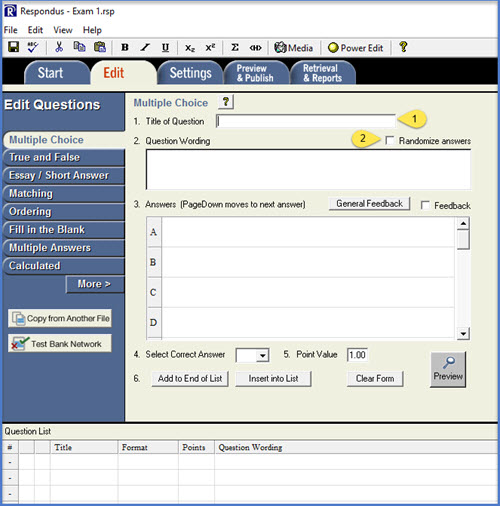
Hint: You can jump from the title to the question area to the answers area using the Tab button, and once you are entering in the answer choices, you can jump between answer options using the Page Up and Page Down buttons.
Once your question is entered, click on Add to End of List and it will appear in the list at the bottom of the screen.
Note that the title of the question is a hyperlink. You can click on any question title at any time to view the question, modify it, move it to a different place in the question list or delete it.