Ferris eLearning
420 Oak Street PRK 120
Big Rapids, MI 49307
(231) 591-2802
[email protected]
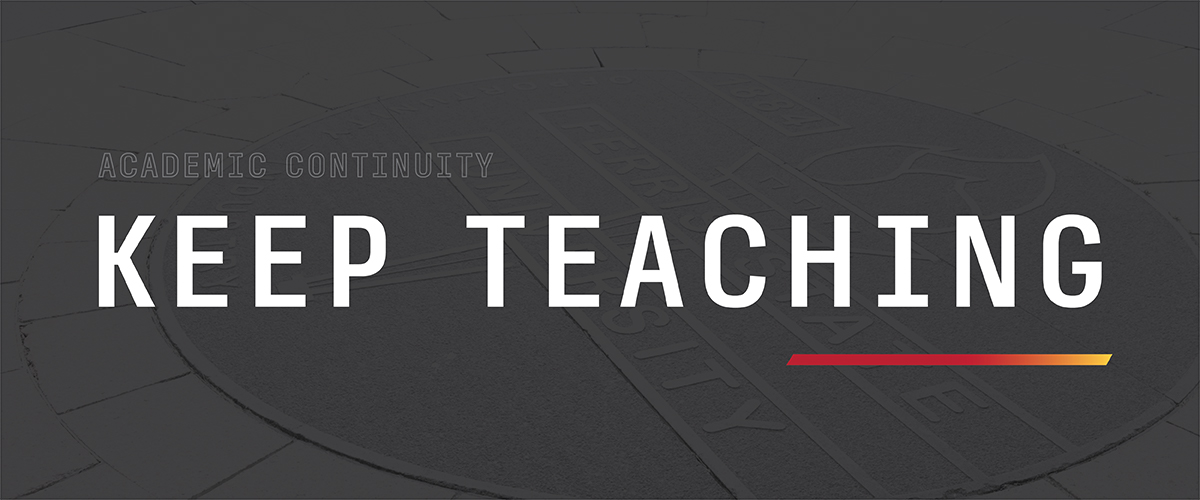

We know it isn't easy to be suddenly thrust into online learning. To help, we've gathered a wide range of tools, resources, and know-how here to help you through this difficult situation.
Quick guides to help you get started with moving your class online.
Your students needs to know that you have a plan and that you're ready to execute it. This overview of communication tips for online instructors from Ferris Engaged! is a great place to start.
Check the Tools & Guides page for more guides to using the University's communication tools.
Creating meaningful class discussion is just as important online as it is in-seat. This discussion board guide from Purdue University will provide you with the best practices to get started.
Check the Tools & Guides page for guides to using Canvas communication tools.
Follow these steps from Ferris Engaged! to be ready for a less stressful transition to online learning.
Rhonda Kessling has laid out an easy to follow basic tutorial on using three online learning tools, Zoom, Canvas Pages, and Canvas Assignments.
Check the Tools & Guides page for more in-depth guides on each of these tools.
Follow along with this week-by-week task list from the eLearning team to stay on track.
The tools you will need to get started and implement your teaching strategy.
Canvas
Check out the Tools & Guides page to learn all about communicating with your students using Canvas.
Calendly
Calendly allows your students to easily schedule phone or virtual appointments with you.
Emailing Your Students
Check out the eLearning guide to emailing students in your classes on our Tools & Guidespage.
Zoom
The University has provided all faculty and staff access to a Zoom license. Check out our guide to using Zoom on our Tools & Guides page.
Taking Your Computer Home
Through the duration of the COVID-19 disruption, ITS will support faculty taking their computers home, as long as they work with ITS. This includes both laptops and desktop machines. You must submit a ticket or call ITS at (231) 591-4822 to initiate this process.
Temporary-Use Laptops
The IT Solution Center has temporary laptops available for use. Please submit a work order via the IT Service Portal or call the IT Solution Center at (231) 591-4822 and include any special software requirements you may have.
Requests for temporary use laptops will be prioritized to faculty to assist with online instruction needs.
VPN Instructions
You can find full directions on connecting to the University's virtual private network on the IT how-to page.
Webcam Checkout
eLearning will be providing webcams for checkout. Contact eLearning at [email protected] or (231) 591-2802.
ITS also has webcams available for checkout. Submit a ticket via the IT Service Portal or call (231) 591-4822.
Canvas, Blackboard, Zoom, Calendly, and More
For guides on using many of the University's online learning and collaboration tools, head to our Tools and Guides page.
Microsoft Teams
Teams is available for download from Microsoft. Microsoft has also provided these Teams training documents. Teams is also available through the web at office.com.
Ferris ITS will provide the following support:
If you or your students are struggling to find WiFi, eLearning is assembling a list of places you can find it. Check out the map below or take a look at our running list. If you know of a hotspot, make sure to request that it is added to the list!
Temporary Laptops for Students
If your students are in need of a laptop, the IT Solution Center has laptops available for them to use while the University is closed. Students should head to the IT Service Portal.
Laptops will be shipped to the students.
Start With FLITE
Annual Reviews
Annual Reviews is a nonprofit publisher dedicated to synthesizing and integrating knowledge for the progress of science and the benefit of society. They have opened access to their large collection of journals on a variety of topics.
Cengage
Cengage is offering free unlimited subscriptions, providing you and your students with access to all Cengage ebooks and platforms.
Elsevier
Elsevier has made 256 textbooks freely accessible. Head to their webpage and scroll to the the mid-point of the page. Click the "Textbooks and Text/References available on ScienceDirect" link to download a spreadsheet with links to all available textbooks.
JSTOR
The online database JSTOR has expanded access until June 30, 2020. Make sure to login with your Ferris credentials.
Kanopy
Kanopy offers an enormous collection of films free to university students and employees.Create an account or login using your Ferris email address.
Project MUSE
The online database Project MUSE has made scholarly content from many of its publishers available for free. You will need to use your credentials to login.
University of Michigan Press
The University of Michigan Press has opened access to its full collection of ebooks.
VitalSource
Students can access many online textbooks and the APA Publication Manual through VitalSource.
Wiley - Free Access to Courseware
Wiley is offering free access to their courseware for the duration of the spring semester. Request access by completing the form on their website.
Disabilities Services
Instructors with scheduled tests, quizzes and/or exams for a registered student with approved accommodations need to arrange for alternate testing methods.
Alternative testing options include:
It is important to make sure course content is accessible. Consider how to best apply captioning for any lectures using available captioning software available through Canvass / Blackboard. For assistance, contact FCTL at [email protected] and (231) 591-3826.
If you have any further questions regarding any other items, please contact the Disability and Accessibility Resource Center Office at [email protected].
Tutoring
All students will continue to have access to tutoring assistance. Students can schedule an appointment with a tutor using Navigate.
Writing Assistance
Students continue to have access to writing assistance virtually through FSU’s Writing Center. Additional information is available at the Writing Center's webpage.
Visit eLearning's Live Virtual Help Desk for help with urgent questions. They're live Monday through Friday, 8 a.m. to 5 p.m. Connect now.
You may also contact eLearning at or [email protected].
For the latest COVID-19 news, head to our coronavirus news page.

