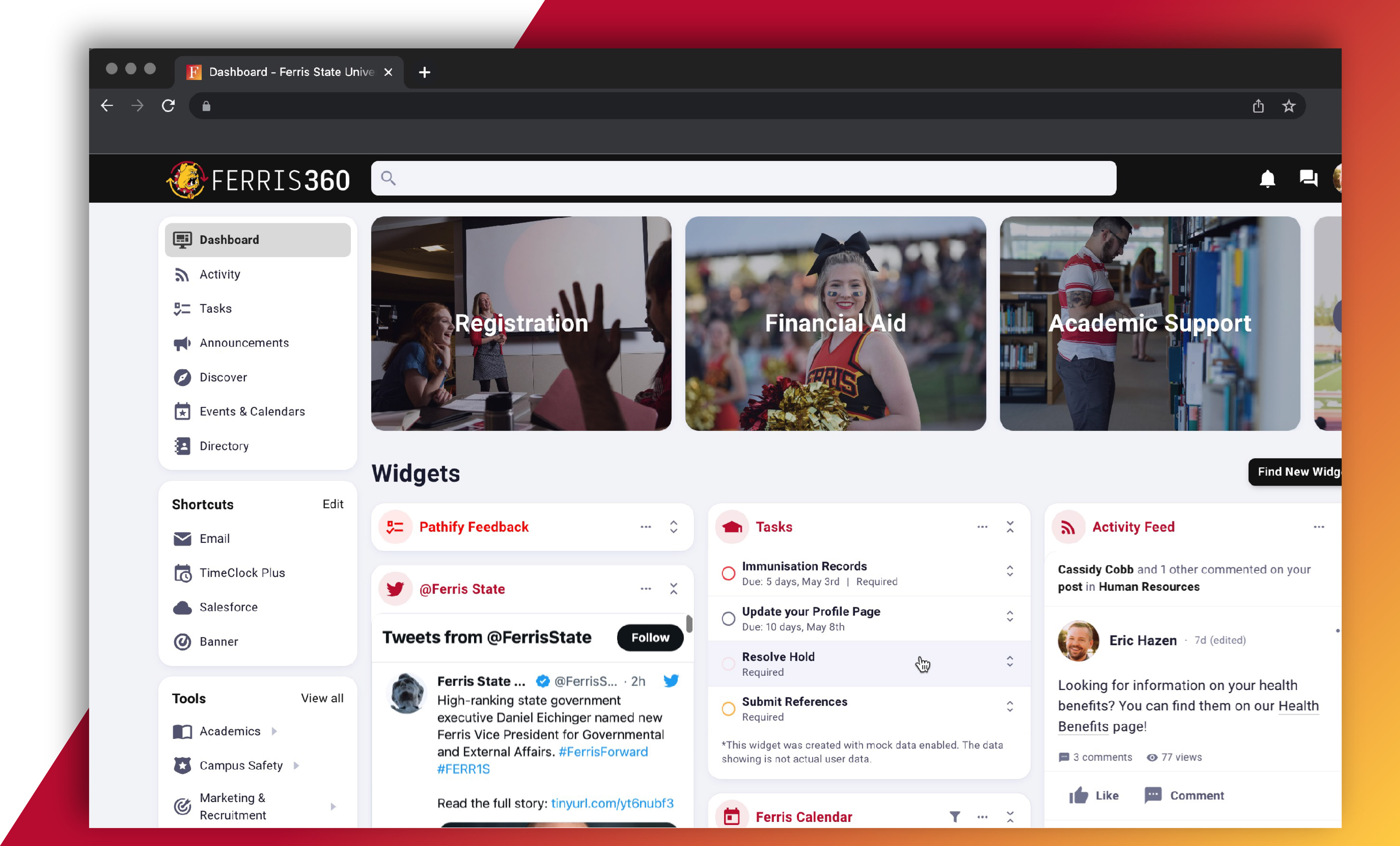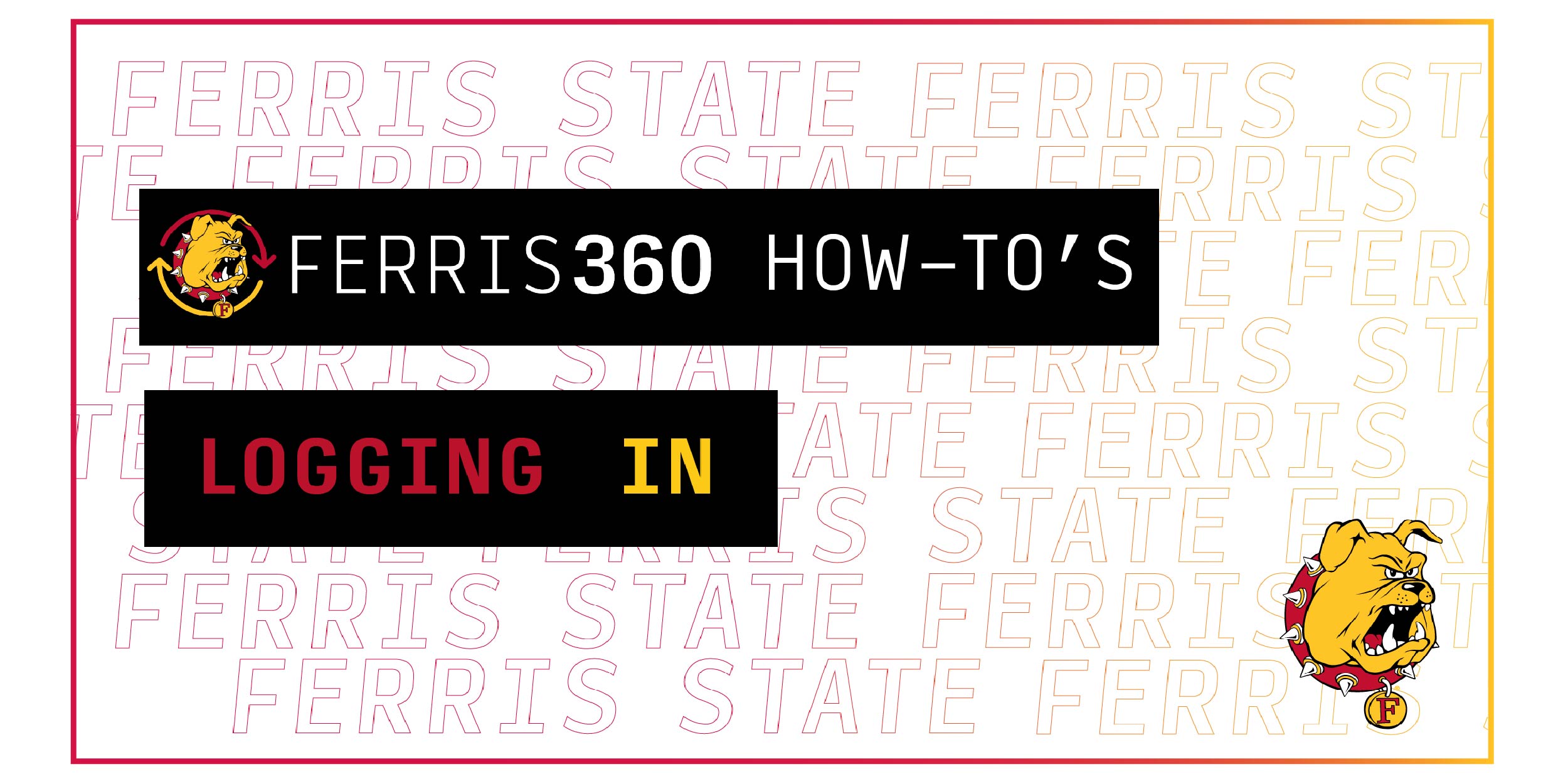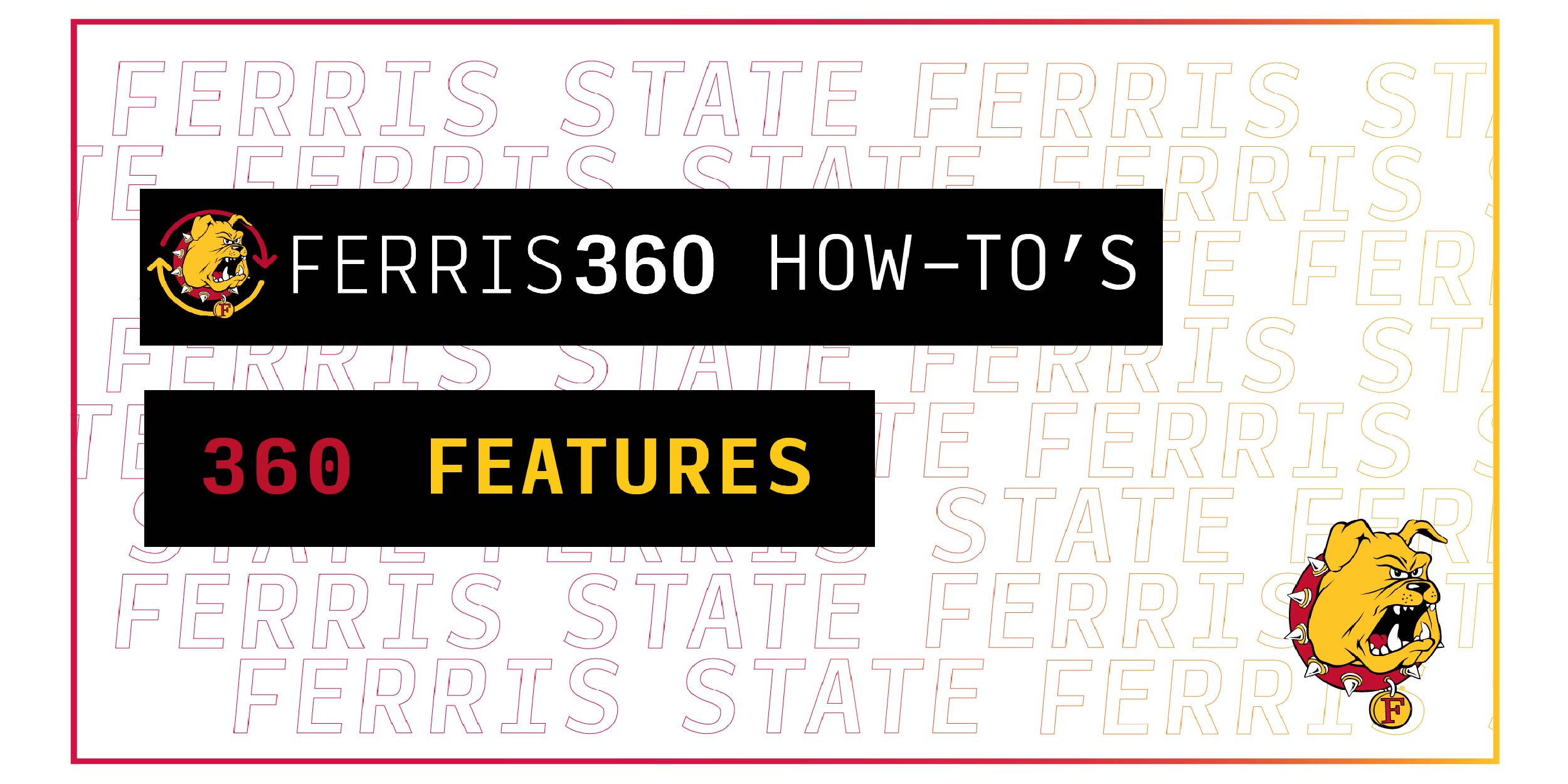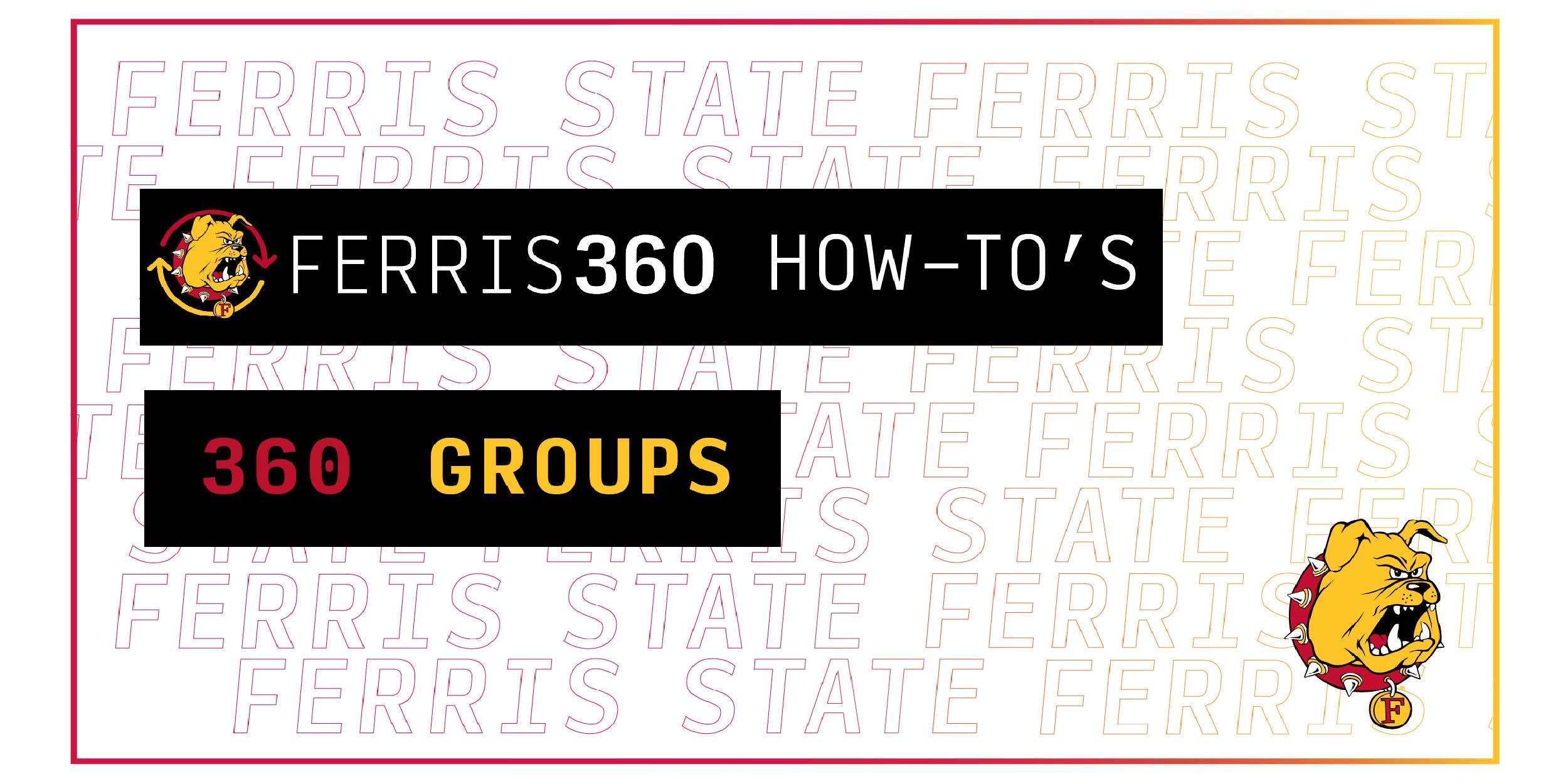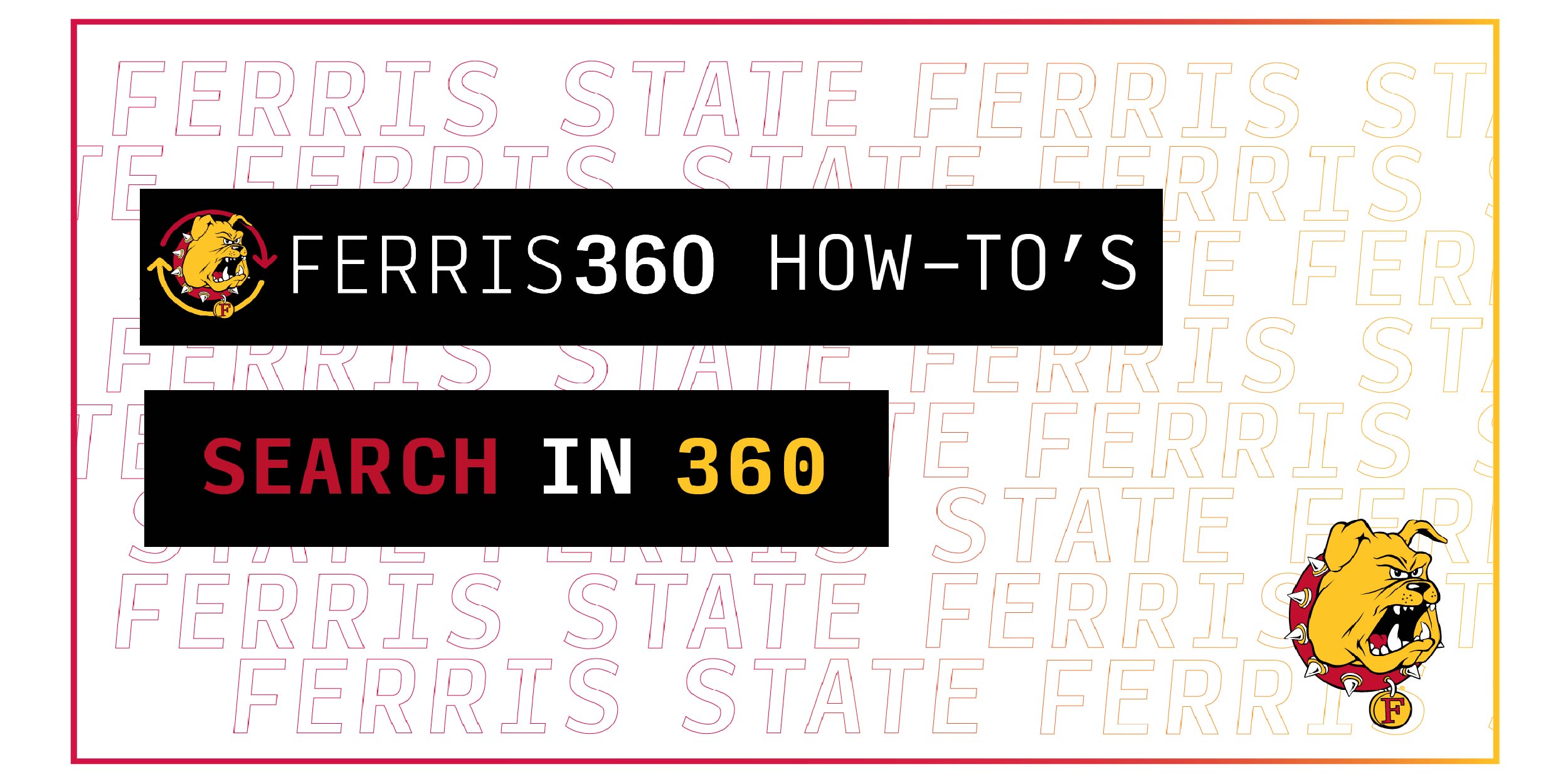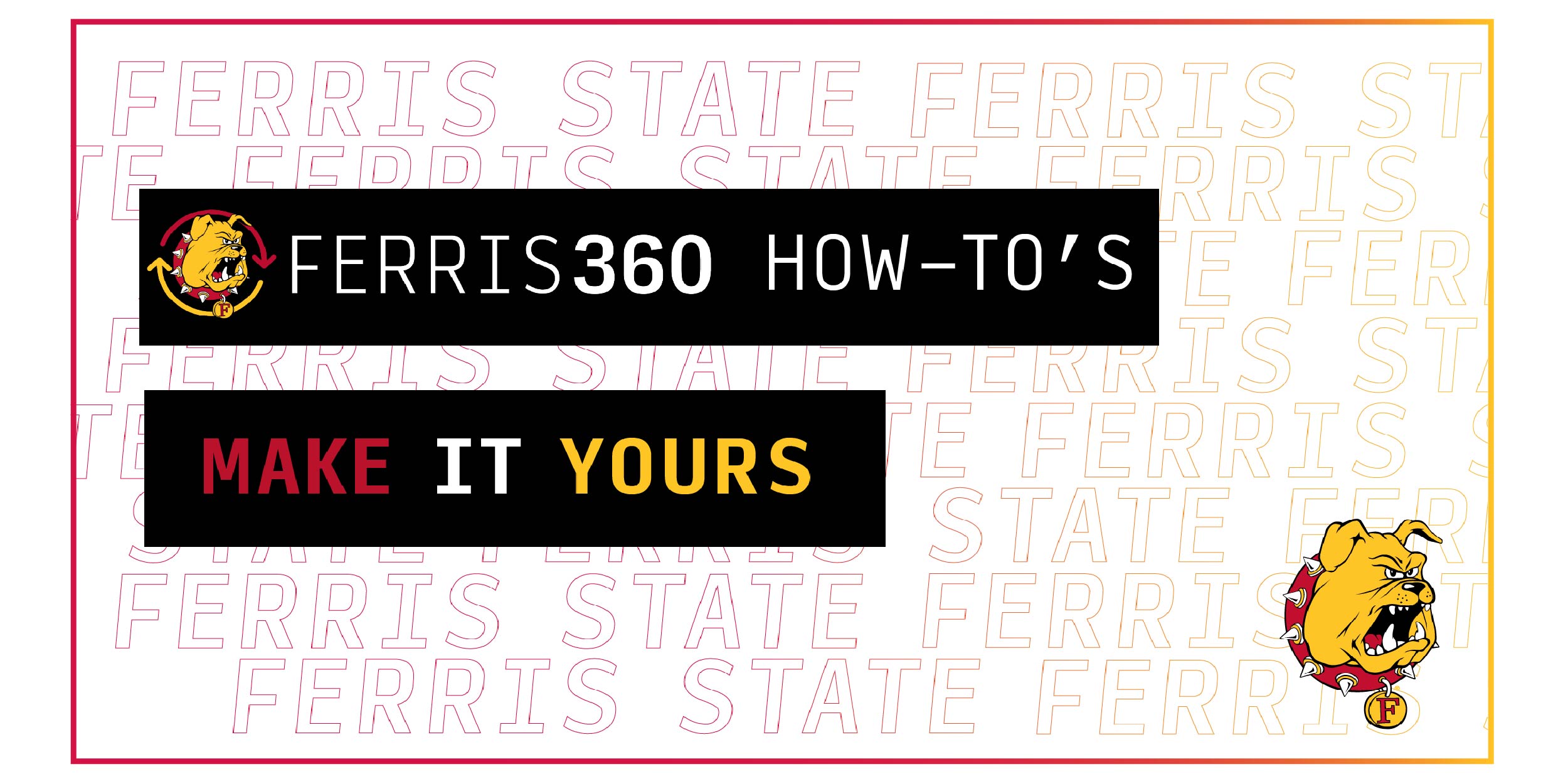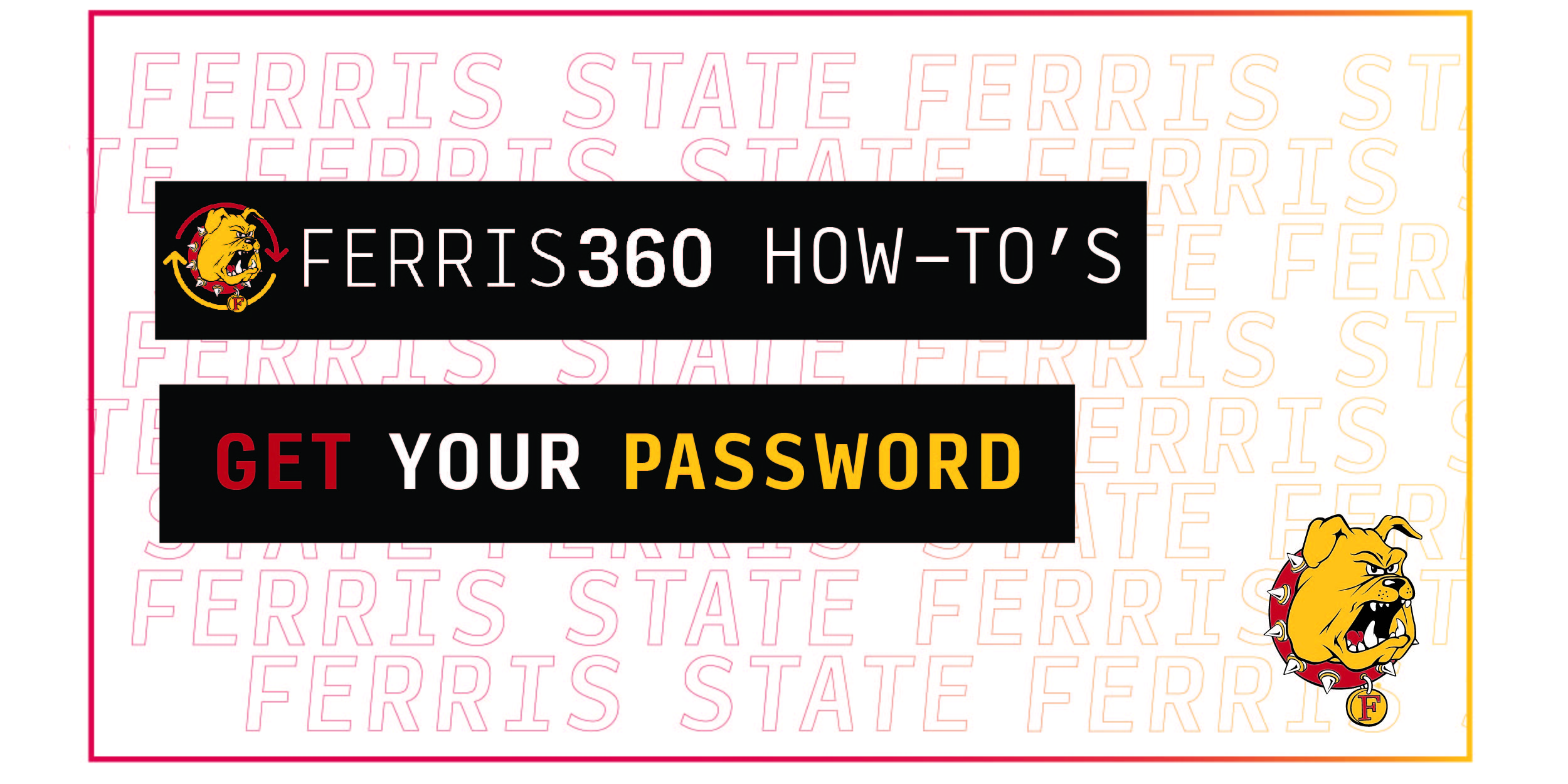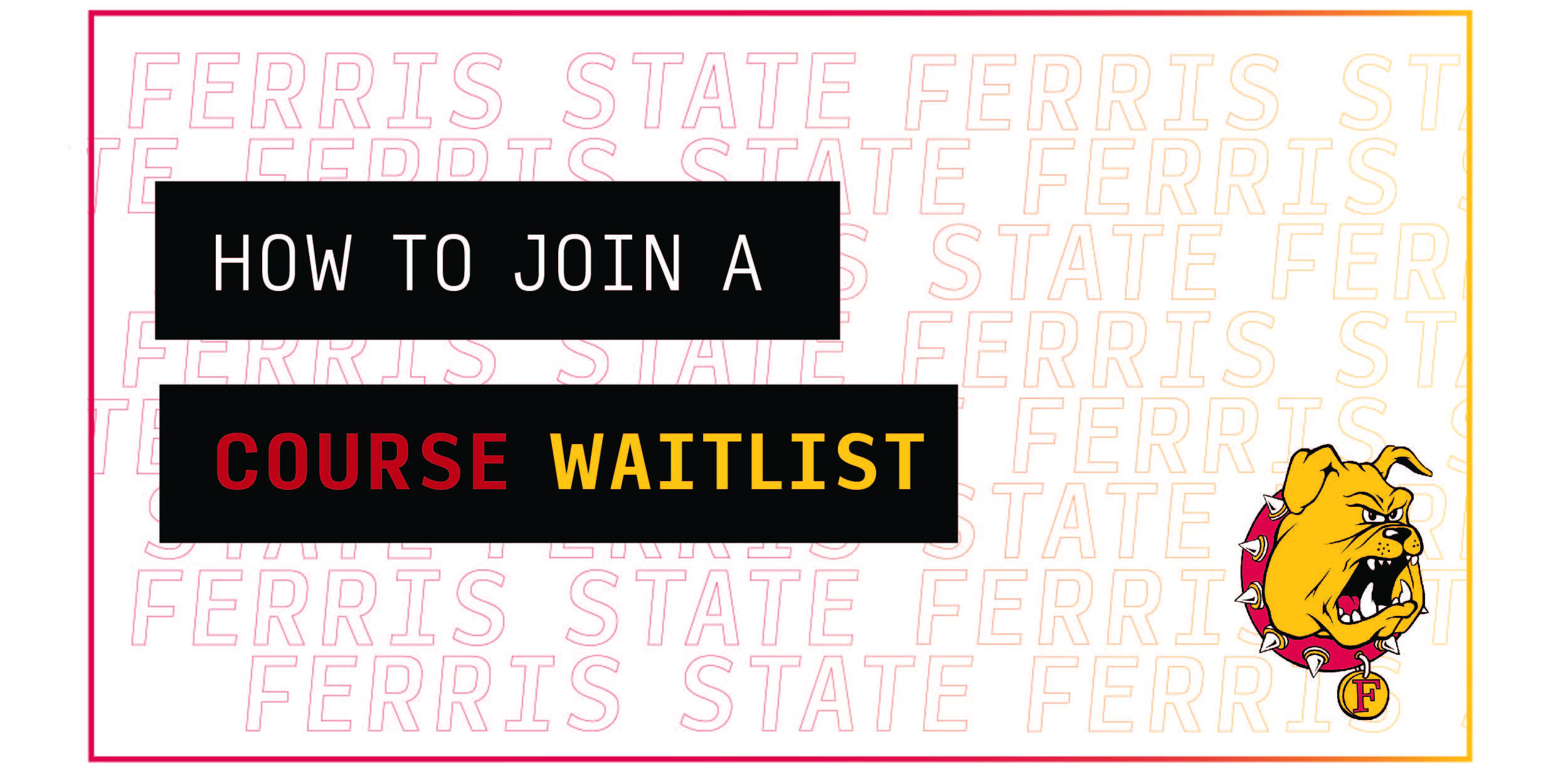Ferris360 Has Launched
Ferris360 has replaced MyFSU as our campus portal. Use your Office365 credentials to login now.
Ferris360 App
Download the Ferris360 app for iOS and Android.
Features
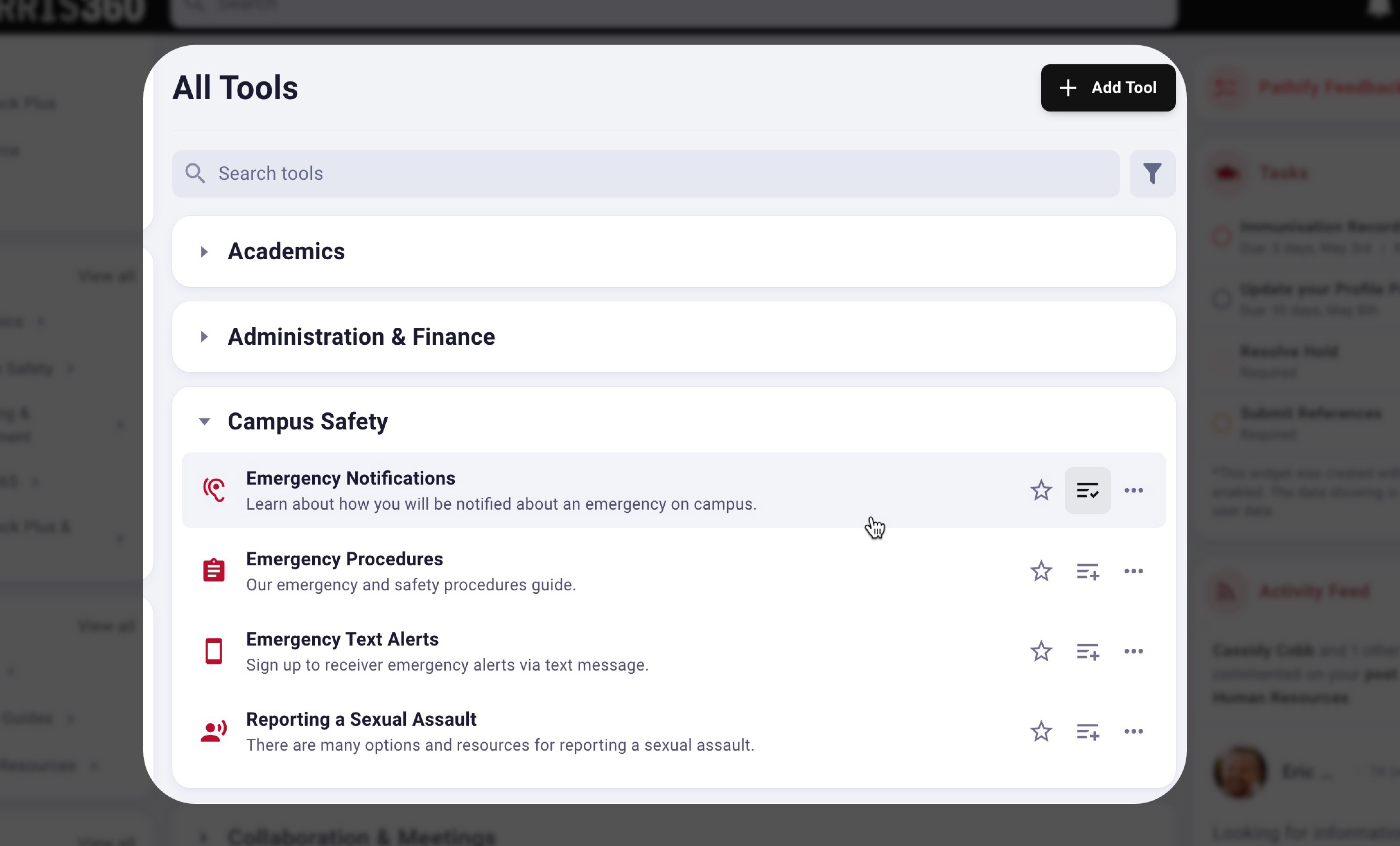
Tools
Easily find the tools you rely on, discover new resources and personalize your experience to your needs. You'll never have to sort through dozens of links that don't apply to you.
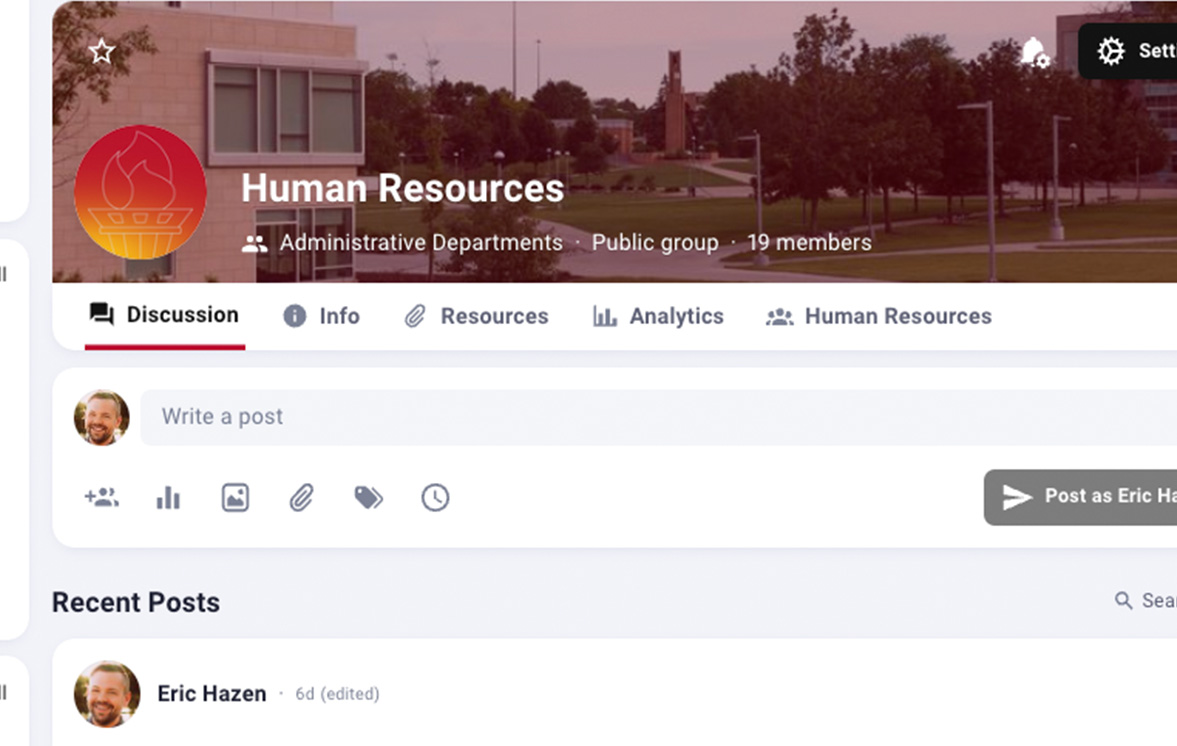
Groups
Ask a question, find a resource or make a connection with groups. Ferris360 groups bring our community together around specific topics, departments, teams, hobbies and more.
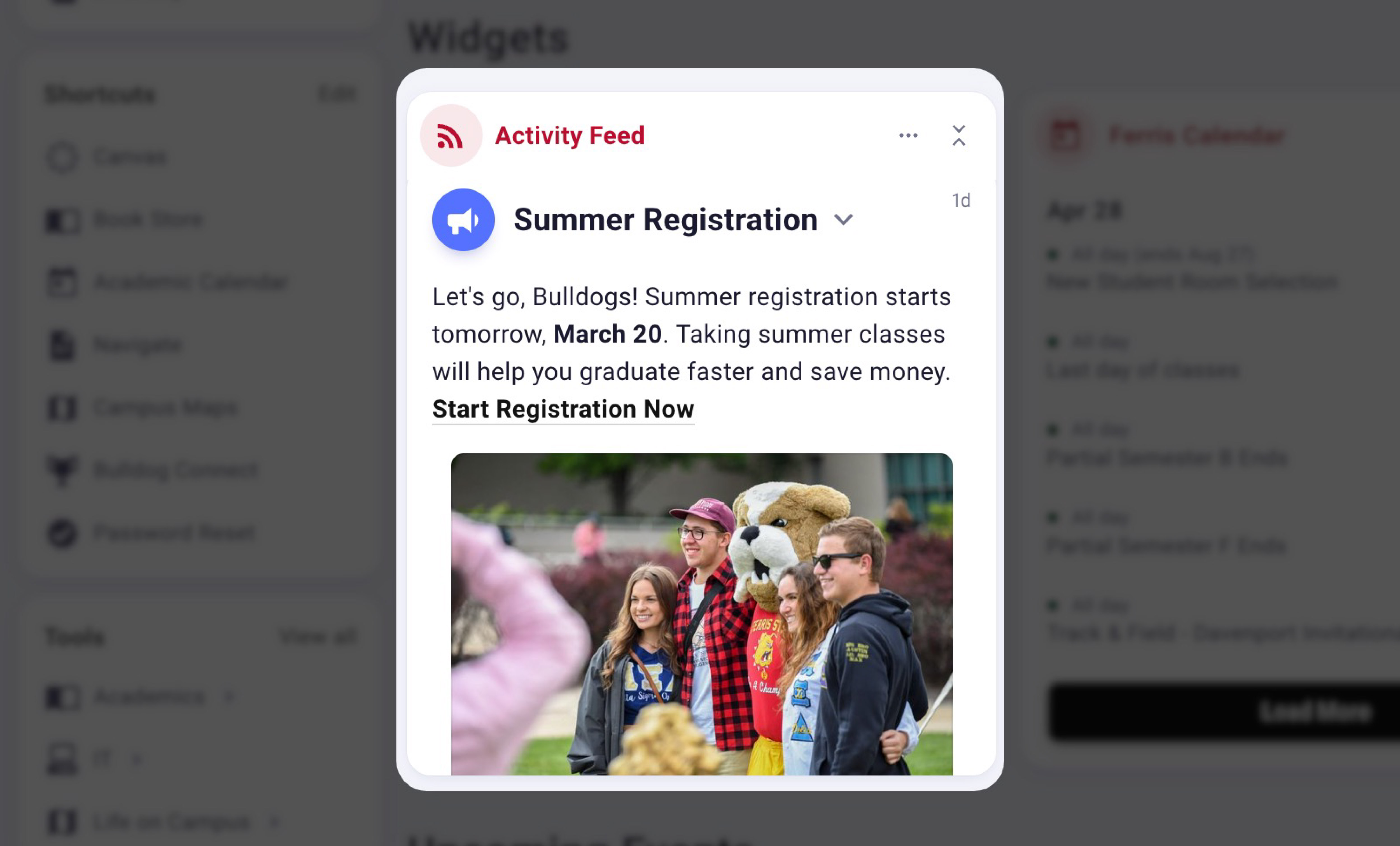
Announcements
It's hard to keep up with everything happening on campus every day. With announcements and tasks in Ferris360, you'll never miss an important date, a critical to-do item or an urgent emergency message.
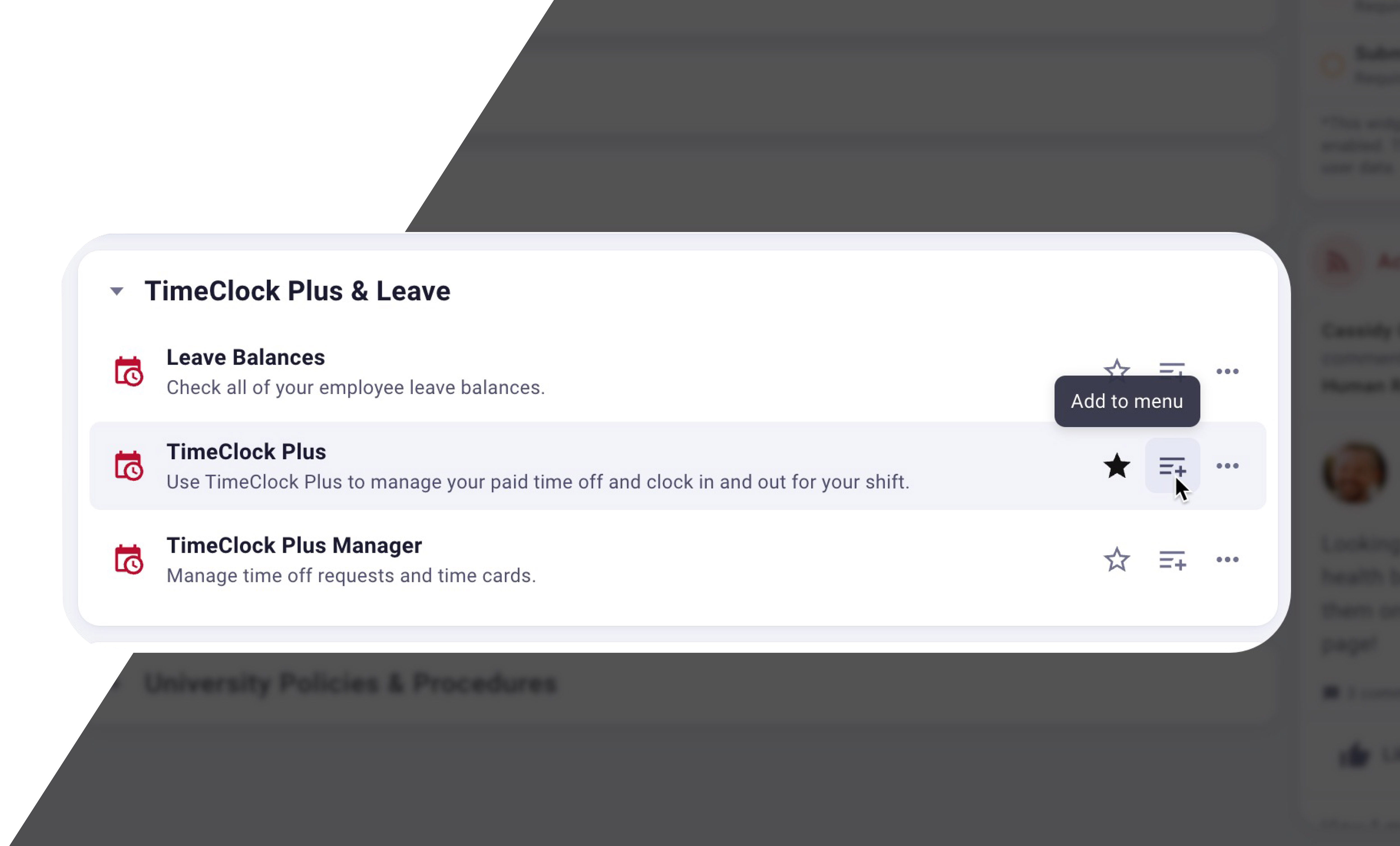
Let's Get Personal
Ferris360 is personalized to your needs right out of the gate. But you don't have to settle for what we think you need - you can customize everything in Ferris360 to be exactly the way you want it.
How to Videos
Password
Newly admitted student? Here's how you get your password to get access to Ferris360 and your Ferris email.
Still stuck?
We're here to help! Reach out to our IT team at [email protected].
FAQs
When is the Launch of Ferris360? Will there be overlap with MyFSU?
Our official launch date is September 12. Launching at this time will prevent interruptions of registration for the next semester. With faculty, staff and students on campus, we'll be able to easily communicate updates.
There will be a slight overlap with MyFSU of 24 - 48 hours after Ferris360 is launched.
How are roles established in Ferris360?
Your role in Ferris360 is assigned based on your role on campus. You will see the tools and resources specific to you. If you are a dual role, like a faculty member who is taking classes at the university or a staff member with a faculty assignment, you will see tools and resources for all roles applicable to you.
When will new students be given access to Ferris360?
Once the platform is launched, new students will be given access to Ferris360 once they are given a Microsoft log-in and have a record in Banner. For new students, this happens when they are admitted to the university.
This will be the same for new employees.
How will we log in to Ferris360?
Good news! You will not have to remember another username and password. Ferris360 will use SSO (single sign-on) and will login using your Office365 account.
This means as long as you're signed in to one of your Microsoft apps (Outlook, Teams, etc.), you will be automatically signed into Ferris360.
Groups sound great! How can I create a group for my department, club, etc.?
Please reach out to one of the members of the Ferris360 Content Team or email [email protected].
Send the name of your group, if your group is private or public, names of group admins, and who/what roles should be in your group.
Does Ferris360 work with Navigate?
Ferris360 will link into Navigate and any other assets across campus that have their own platforms.
This will be utilized by the Tools function in Ferris360. Tools are anything our students and employees use that we link out to.
Navigate, Banner, TimeClock Plus, Outlook, and Canvas are just a few examples of Tools.