24/7 Phone Support
(231) 591-4822
Toll Free: (877) 779-4822
Walk-up Support
8 a.m. - 4:30 p.m.
UCB 108
IT Core Service Support
8 a.m. - 5 p.m.
Note: If you have an earlier version of Microsoft Office installed, you should uninstall that before following these instructions. This installation is for personal computers only. Please do not install it on University computers.
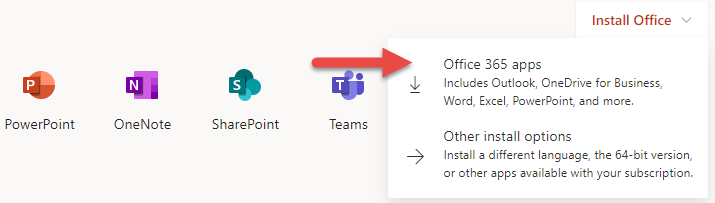
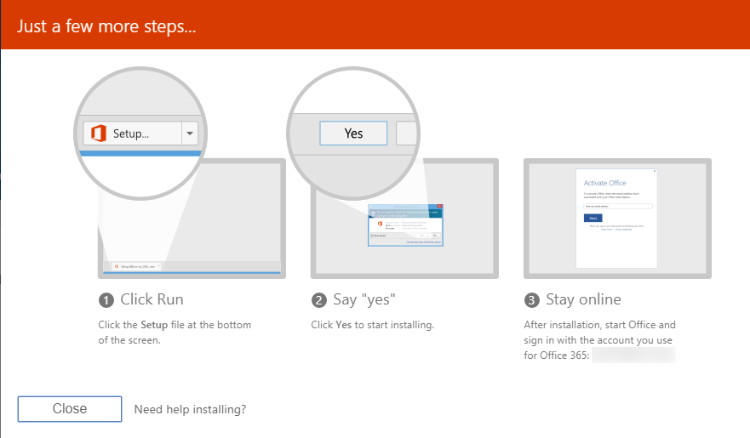
For more information, please review this FAQ.